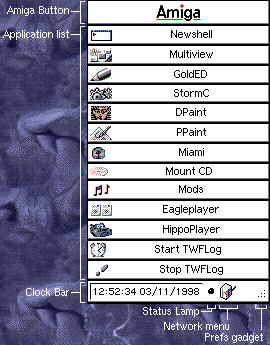| Using StartPanel | ||
|
||
|
||
|
The net icon is a dual purpose icon. If you click on it with the left mouse button - and you have set up the necessary scripts in StartPanelPrefs - it will toggle your TCP/IP stack online and offline. If you click on it with the right mouse button, a popup menu will appear allowing you to send your TCP/IP stack online or offline or open it's preferences window(s). Note that you must have configured the relevant scripts and options in StartPanelPrefs before the NetIcon can do anything useful! If you click on the Prefs Gadget, and the PREFS tooltype has been set in StartPanel's icon, StartPanelPrefs will be loaded. If you Use or Save the preferences in StartPanelPrefs then StartPanel will automatically load the new settings. If you want to move the StartPanel window then you must turn on the window borders (if they are not on already of course!). To do this, select "Borders" from the StartPanel "Settings" menu. This will display all the normal Amiga window paraphernalia, allowing you to move and resize the window until you are satisfied with it. Once the window is in the correct place you should turn off the window borders and then use the "Snapshot" option in the StartPanel "Settings" menu to store StartPanel's location. |